| plug-in overview |
| download vim.org |
| view on GitHub |
| Bash Support – Vim Plug-In | |||||||||
|
|
|
|||||||
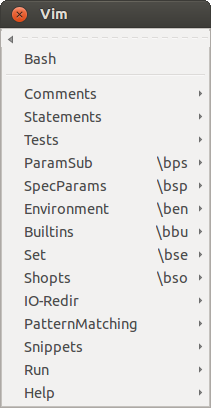 root menu |
Bash Support - Vim Plug-In( version 4.3 )View the ReadmeRead the Bash Support Help File The key mappings of this plugin (PDF) What's new? Run scripts in terminal windows – Jan 2018 Customizable file skeletons – Jul 2017 New Plug-in Versions Released – Jul/Aug 2016 The installation explained: TecMint article Plugin featured in the Hacker Public Radio episode Useful Vim Plugins The installation explained: The Geek Stuff article Plugin featured in the Linux.com article Turn Vim into a bash IDE |
|
| Features |
|---|
Speed-up the development of Bash scripts:
|
| Menus | Explanation | ||
|---|---|---|---|
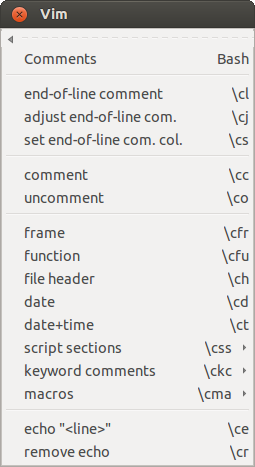 |
Menu Comments : insert commentsA lot of the menu entries are defined in a so-called template library. The library defines the menu entries, maps and the inserted text. The personal information can also be configured there. A file description can be inserted into each new file: #!/bin/bash - #=============================================================================== # # FILE: content.html # # USAGE: ./content.html # # DESCRIPTION: # # OPTIONS: --- # REQUIREMENTS: --- # BUGS: --- # NOTES: --- # AUTHOR: Wolfgang Mehner (WM), wolfgang-mehner@web.de # ORGANIZATION: # CREATED: 23.03.2016 12:00 # REVISION: --- #=============================================================================== set -o nounset # Treat unset variables as an error This prolog is generated from the template shown below. This template file can easily be changed by the user.
Tags (like == Comments.file description == start, map:ch == #!/bin/bash - #=============================================================================== # # FILE: |FILENAME| # # USAGE: ./|FILENAME| # # DESCRIPTION: # # OPTIONS: --- # REQUIREMENTS: --- # BUGS: --- # NOTES: --- # AUTHOR: |AUTHOR| (|AUTHORREF|), |EMAIL| # ORGANIZATION: |ORGANIZATION| # CREATED: |DATE| |TIME| # REVISION: --- #=============================================================================== set -o nounset # Treat unset variables as an error <CURSOR> == ENDTEMPLATE == The entry keyword comments ➞ todo generates a special end-of-line comment. These comments are easily locatable by their keywords (e.g. :TODO:). Date and author reference name are inserted by the editor.
# :TODO:29.02.2015 12:34:WM:
These comments are not for the final version of a script, of course. |
||
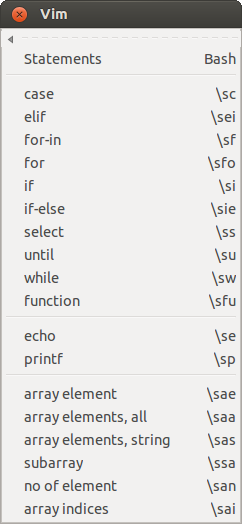 |
Menu Statements : insert statementsInsert statements with jump tags for convenient editing, using the entry if-else or via the map \sie: if | ; then <-IF_PART-> else <+ELSE_PART+> fi The cursor is positioned after the "if". Use CTRL+J to jump to the tags and start editing. A lot of menu entires have a special behavior in visual mode. Select some lines in visual mode ... # remove the file rm $FILE then use the entry if. The text is inserted around the selected lines and they are indented: # remove the file if | ; then rm $FILE fi |
||
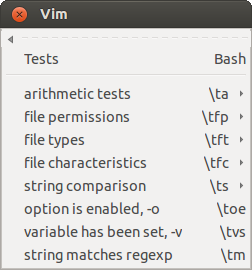 |
|
||
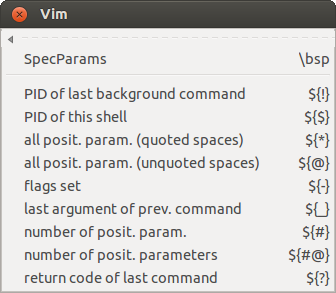 |
Menu SpecParams : insert special parametersThe submenus contain frequently used special parameters. The menus contain the name and an explanation of the variables, which saves a lot of time used on searching in reference manuals. The variables can also be inserted using the map \bsp. You will be prompted for the variable, use tab-completion for convenient searching. Other menus offer the same functionality for environment variables, built-in functions, I/O redirection, ... |
||
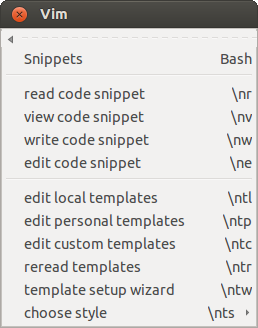 |
Menu Snippets : insert code snippets and manage templatesThe plug-in comes with a facility to extract, manage and insert often used code snippets. Visually select a few lines and use the menu entry write code snippet to write these lines into a file. The code snippet can then be edited and inserted again using read code snippet. (See :help bashsupport-snippets) The templates which define the behavior of most of the menu entries are also manage here. Use templates setup wizard to create a personalization file with your personal details for the comments. The templates support different coding styles. Use the entry choose style to switch between them. |
||
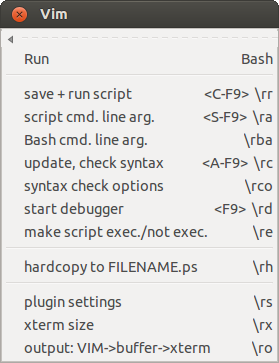 |
Menu Run : run script, check syntax, do lint check, ...Running a faulty script, the errors are displayed in a quickfix window. 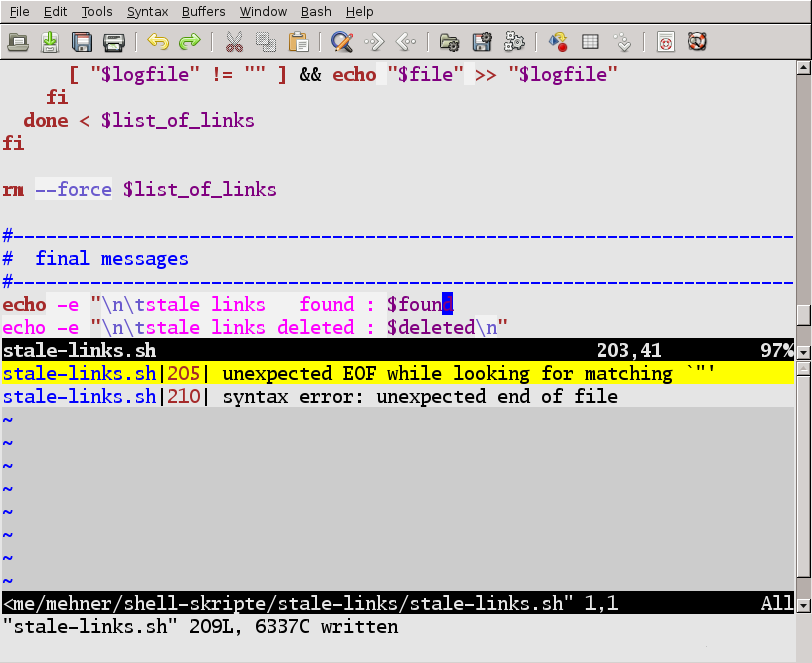
Redirect the output into a Vim buffer. 
Start the debugger bashdb with a keystroke. 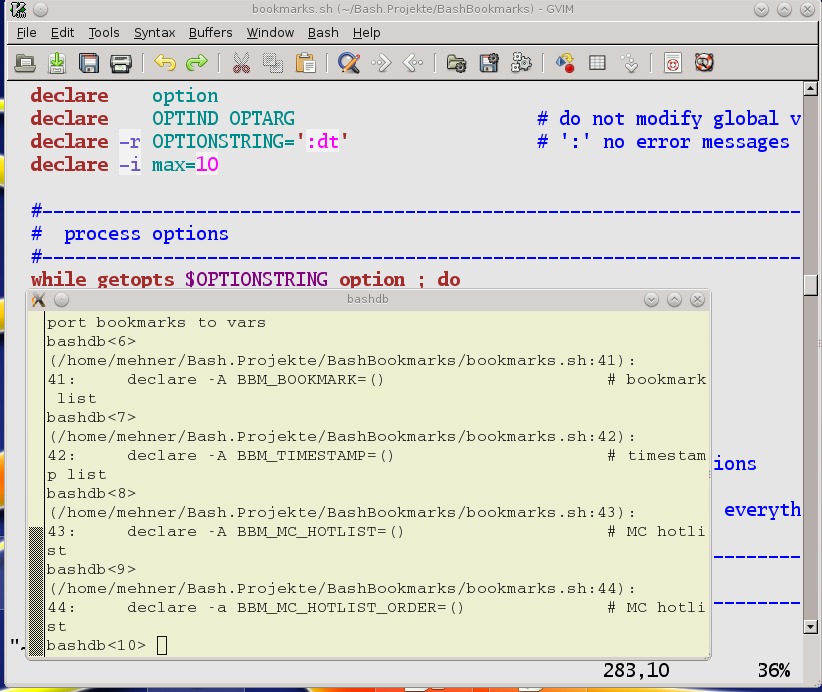
|
||
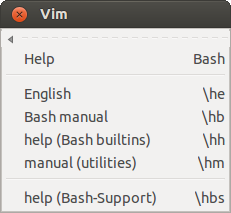 |
Page updated: October 23 2018 / Mail to: Wolfgang Mehner